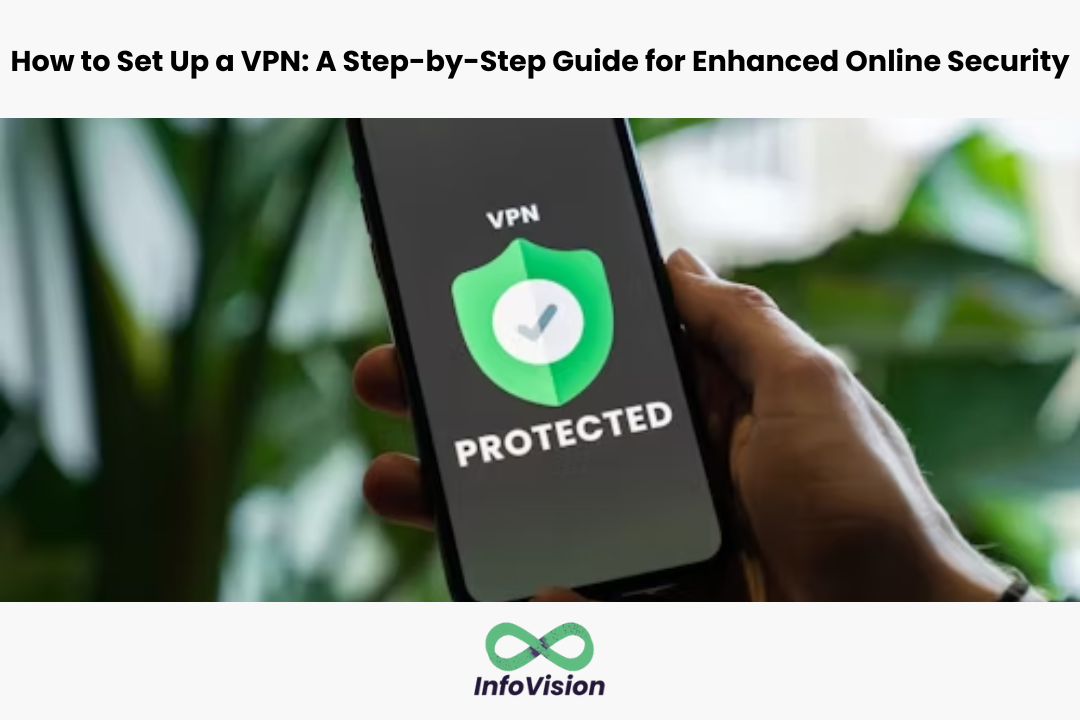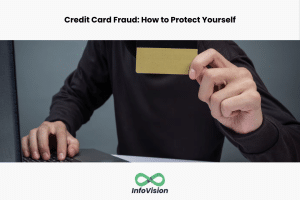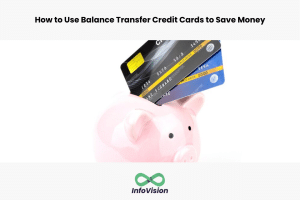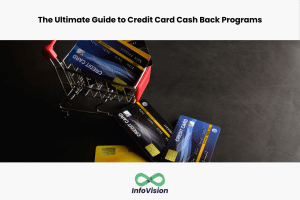How to Set Up a VPN: A Step-by-Step Guide for Enhanced Online Security
A VPN, or virtual private network, is a tool that can enhance online security and privacy. By encrypting internet traffic and hiding IP addresses, VPNs can protect personal information from prying eyes and prevent hacking attempts. Setting up a VPN may seem intimidating at first, but it is a straightforward process that can be accomplished with a few simple steps.
To set up a VPN, the first step is to choose a VPN provider that meets your needs. There are many VPN providers available, each with their own strengths and weaknesses. Some factors to consider when choosing a VPN provider include server locations, connection speeds, and privacy policies. Once a VPN provider has been chosen, the next step is to download and install the VPN software. This software will allow you to connect to the VPN server and encrypt your internet traffic. Finally, you will need to configure the VPN settings to ensure that your internet connection is secure and private.
Understanding VPNs
What Is a VPN?
A VPN, or virtual private network, is a tool that creates a secure and encrypted connection between a device and the internet. It allows users to access the internet securely and privately by routing their internet connection through a server managed by the VPN provider. This connection is encrypted, which means that the data that passes through it is scrambled and cannot be read by anyone who intercepts it.
VPNs are commonly used by people who want to protect their online privacy and security. They are also used by businesses to allow employees to securely access company resources from remote locations.
Benefits of Using a VPN
Using a VPN has several benefits. First and foremost, it provides a secure and encrypted connection to the internet, which means that users can browse the web, use online services, and communicate with others without worrying about their data being intercepted or stolen.
Secondly, a VPN can help users bypass censorship and geographic restrictions. Many countries and organizations restrict access to certain websites and online services. By using a VPN, users can bypass these restrictions and access the content they need.
Finally, a VPN can help protect users from online tracking and monitoring. Many websites and online services track users’ activities and collect data about them. By using a VPN, users can hide their online activities from these trackers and protect their privacy.
Determining Your VPN Needs
Before setting up a VPN, it’s important to determine your specific needs and requirements. This will help you choose the right VPN service and configuration for your situation.
Personal vs. Business Use
The first thing to consider is whether you need a VPN for personal or business use. Personal VPNs are typically used to protect online privacy, access geo-restricted content, and secure internet connections on public Wi-Fi networks. Business VPNs, on the other hand, are designed to provide secure remote access to company resources and protect sensitive data.
Assessing Security Requirements
Once you’ve determined the purpose of your VPN, you need to assess your security requirements. This includes identifying the level of encryption you need, the number of simultaneous connections required, and the protocols supported by the VPN service.
Encryption is a critical component of any VPN and ensures that your online activity is secure and private. It’s important to choose a VPN that offers strong encryption, such as 256-bit AES encryption, which is currently considered unbreakable.
The number of simultaneous connections is another important factor to consider when choosing a VPN. If you have multiple devices that need to be connected to the VPN at the same time, make sure the VPN service allows for multiple connections.
Finally, it’s important to consider the protocols supported by the VPN service. The most common VPN protocols are OpenVPN, L2TP/IPSec, and PPTP. OpenVPN is the most secure and reliable protocol, while PPTP is the least secure and should be avoided whenever possible.
By considering these factors, you can determine your VPN needs and choose the right VPN service and configuration for your situation.
Choosing the Right VPN Provider
When it comes to choosing a VPN provider, there are a few key factors to consider. Here are some things to keep in mind:
Reputation and Reliability
One of the most important things to consider when choosing a VPN provider is their reputation and reliability. Look for a provider that has been around for a while and has a good track record. Check out reviews and ratings from other users to get a sense of their experience with the provider.
Security Features
Another important factor to consider is the security features offered by the VPN provider. Look for a provider that offers strong encryption, as well as other security features like a kill switch and DNS leak protection. These features will help ensure that your data is protected and that your online activity remains private.
Price vs. Performance
Finally, it’s important to consider the price of the VPN service and how it compares to its performance. While it may be tempting to go with a free VPN service, these providers often have limitations and may not offer the same level of performance and security as a paid provider. Look for a provider that offers a good balance of price and performance, and be sure to read reviews and ratings to get a sense of how the provider performs in real-world situations.
Overall, choosing the right VPN provider requires careful consideration of multiple factors. By taking the time to research and compare different providers, you can find a service that offers the security and performance you need at a price you can afford.
Setting Up a VPN on Your Device
If you want to enhance your online security, setting up a VPN on your device is a great way to start. A VPN, or Virtual Private Network, encrypts your internet traffic and hides your IP address, making it more difficult for hackers and other third parties to intercept your data. In this section, we will provide step-by-step instructions for setting up a VPN on various devices.
For Windows
To set up a VPN on Windows, follow these steps:
- Open the Start menu and click on the Settings icon.
- Click on Network & Internet.
- Click on VPN in the left-hand menu.
- Click on Add a VPN connection.
- Fill in the required information, such as the VPN provider, connection name, server name or address, VPN type, and sign-in info.
- Click on Save.
Once you have set up a VPN connection, you can connect to it by clicking on the Wi-Fi icon in the system tray, selecting the VPN connection, and clicking on Connect.
For macOS
To set up a VPN on macOS, follow these steps:
- Click on the Apple menu and select System Preferences.
- Click on Network.
- Click on the plus sign (+) in the bottom left-hand corner.
- Select VPN from the Interface drop-down menu.
- Select the VPN type you want to use, such as L2TP over IPSec or Cisco IPSec.
- Fill in the required information, such as the VPN service name, server address, account name, and authentication settings.
- Click on Authentication Settings and enter your password.
- Click on OK and then on Connect.
For Android
To set up a VPN on Android, follow these steps:
- Open the Settings app.
- Tap on Network & internet.
- Tap on VPN.
- Tap on the plus sign (+) in the top right-hand corner.
- Fill in the required information, such as the VPN name, type, and server address.
- Tap on Save.
Once you have set up a VPN connection, you can connect to it by tapping on the VPN name and entering your login credentials.
For iOS
To set up a VPN on iOS, follow these steps:
- Open the Settings app.
- Tap on General.
- Tap on VPN.
- Tap on Add VPN Configuration.
- Fill in the required information, such as the VPN type, server, and account details.
- Tap on Done.
Once you have set up a VPN connection, you can connect to it by tapping on the VPN name and toggling the switch to On.
Configuring VPN Settings
Once the VPN client is installed, the next step is to configure the VPN settings. This involves selecting a VPN protocol and adjusting encryption levels.
Selecting a VPN Protocol
There are several VPN protocols available, each with its own strengths and weaknesses. The most common VPN protocols are:
- OpenVPN: OpenVPN is an open-source protocol that is widely considered to be the most secure VPN protocol. It is compatible with most operating systems and devices and provides excellent security and speed.
- L2TP/IPSec: L2TP/IPSec is a protocol that offers good security and fast speeds. It is compatible with most devices, including mobile devices, but may be blocked in some countries.
- PPTP: PPTP is an older protocol that is fast and easy to set up, but it is not as secure as other protocols and may be blocked in some countries.
When selecting a VPN protocol, it is important to consider the level of security and speed you require, as well as the compatibility with your device and the countries you will be using the VPN in.
Adjusting Encryption Levels
Encryption is a key component of VPN security. The level of encryption determines how secure your connection is, but it can also impact the speed of your connection. Most VPN clients allow you to adjust the level of encryption, with higher levels providing greater security but slower speeds.
The most common encryption levels are:
- 128-bit: 128-bit encryption is the standard level of encryption for most VPNs. It provides good security and reasonable speeds.
- 256-bit: 256-bit encryption is a higher level of encryption that provides greater security but slower speeds. It is recommended for users who require the highest level of security.
When adjusting encryption levels, it is important to find a balance between security and speed that works for your needs.
Testing Your VPN Connection
After setting up a VPN, it’s important to verify that the connection is secure and working as expected. In this section, we will cover two essential tests to ensure your VPN is providing the enhanced online security you need.
Verifying IP Address
When connected to a VPN, your IP address should change to the one provided by the VPN server. To verify your IP address, there are several websites you can use, such as WhatIsMyIPAddress.com or IP Chicken. Simply visit the website while connected to your VPN and check the IP address displayed on the page. If it matches the IP address of your VPN server, then your VPN is working correctly.
Leak Tests
VPN leaks can occur when your VPN connection fails to properly mask your online activity, potentially exposing your real IP address and location. To ensure your VPN is not leaking any information, it’s important to perform leak tests.
One way to test for leaks is to use a DNS leak test tool, such as DNSLeakTest.com. This tool checks for DNS leaks by sending queries to different DNS servers and displaying the results. If your VPN is leaking DNS requests, the tool will display the IP address of your ISP’s DNS server instead of the one provided by your VPN.
Another way to test for leaks is to use an IP leak test tool, such as IPLeak.net. This tool checks for IP leaks by displaying your current IP address and location. If your VPN is leaking your real IP address, the tool will display your actual IP address instead of the one provided by your VPN.
Performing these tests regularly can help ensure that your VPN is providing the enhanced online security and privacy you need.
Maintaining VPN Performance
Once a VPN is set up, it is important to maintain its performance to ensure that it is providing the intended level of security. This section will cover two key aspects of maintaining VPN performance: regular updates and troubleshooting common issues.
Regular Updates
Regularly updating the VPN software is crucial to maintaining its performance. VPN providers often release updates to address security vulnerabilities and improve the overall performance of the software. Failing to update the VPN software can leave it vulnerable to cyber-attacks and compromise its ability to provide enhanced online security.
To ensure that the VPN software is up-to-date, users should enable automatic updates if available. If automatic updates are not available, users should check for updates regularly and install them as soon as they become available.
Troubleshooting Common Issues
Despite the best efforts of VPN providers, issues may still arise that can impact the performance of the VPN. Here are some common issues that users may encounter and how to troubleshoot them:
- Slow Connection Speeds: Slow connection speeds can be caused by a variety of factors, including a poor internet connection, a slow VPN server, or an outdated VPN client. Users can troubleshoot slow connection speeds by running a speed test to determine if the issue is with the internet connection or the VPN. If the issue is with the VPN, users should try connecting to a different server or updating the VPN client.
- VPN Connection Drops: VPN connection drops can be caused by a variety of factors, including an unstable internet connection, an outdated VPN client, or a firewall blocking the VPN connection. Users can troubleshoot VPN connection drops by checking their internet connection, updating the VPN client, and ensuring that the firewall is not blocking the VPN connection.
By following these tips for maintaining VPN performance, users can ensure that their VPN is providing the intended level of security and protecting their online privacy.
Enhancing Security Beyond VPN
While a VPN can greatly enhance online security, there are additional steps that users can take to further protect their online activity. This section will cover two additional methods for enhancing security beyond VPN: using two-factor authentication and adopting secure browsing practices.
Using Two-Factor Authentication
Two-factor authentication (2FA) is an extra layer of security that requires users to provide two forms of identification to access their accounts. This can include a password and a unique code sent to the user’s phone or email. By requiring two forms of identification, 2FA makes it more difficult for hackers to gain access to sensitive information.
Many online services offer 2FA as an option, including social media platforms, email providers, and financial institutions. Users should enable 2FA on all accounts that offer it to maximize their online security.
Adopting Secure Browsing Practices
In addition to using a VPN and 2FA, users can adopt secure browsing practices to further protect their online activity. Some tips for secure browsing include:
- Using strong and unique passwords for each account
- Avoiding public Wi-Fi networks when accessing sensitive information
- Keeping software and security programs up-to-date
- Being cautious of suspicious emails and links
By following these tips, users can reduce the risk of their online activity being compromised. It is important to remember that while a VPN can greatly enhance online security, it is not a complete solution. Users should take additional steps to protect their online activity and personal information.
Understanding VPN Laws and Regulations
When using a VPN, it is important to be aware of the laws and regulations that govern their use. This section will provide an overview of the privacy laws and international use regulations that users should keep in mind when setting up and using a VPN.
Privacy Laws
In many countries, there are privacy laws that regulate the collection, use, and storage of personal data. When using a VPN, it is important to ensure that the VPN provider is compliant with these laws. For example, in the European Union, the General Data Protection Regulation (GDPR) regulates the processing of personal data. VPN providers must comply with the GDPR when processing personal data of EU residents.
It is also important to note that some countries have data retention laws that require internet service providers (ISPs) to retain certain data for a specific period of time. When using a VPN, it is important to ensure that the VPN provider does not retain any data that could be used to identify the user.
International Use
When using a VPN, it is important to be aware of the regulations regarding international use. Some countries have restrictions on the use of VPNs, and it is important to ensure that the VPN provider is compliant with these regulations. For example, in China, the use of VPNs is heavily regulated, and users must ensure that the VPN provider is approved by the Chinese government.
Users should also be aware of the laws and regulations governing the use of VPNs in the country they are connecting to. For example, in some countries, the use of VPNs is illegal, and users could face legal consequences for using a VPN.
In summary, when setting up and using a VPN, it is important to be aware of the privacy laws and international use regulations that govern their use. Users should ensure that the VPN provider is compliant with these laws, and that they are not violating any laws or regulations when using a VPN.
Advanced VPN Features
When it comes to VPNs, there are a few advanced features that can greatly enhance your online security. In this section, we will discuss two of these features: Split Tunneling and Kill Switch Functionality.
Split Tunneling
Split Tunneling is a feature that allows you to selectively choose which apps or websites use your VPN connection and which do not. This can be useful in situations where you need to access both local and remote resources simultaneously. For example, you may want to use your VPN to access your work email, but still use your local internet connection for streaming videos.
To set up Split Tunneling, you will need to configure your VPN client to allow it. This can usually be done through the settings or preferences menu. Once enabled, you can then choose which apps or websites you want to exclude from the VPN connection.
Kill Switch Functionality
Kill Switch Functionality is a feature that automatically cuts off your internet connection if your VPN connection is lost. This can be useful in situations where you want to ensure that your online activity is not exposed if your VPN connection drops unexpectedly.
To enable Kill Switch Functionality, you will need to configure your VPN client to allow it. This can usually be done through the settings or preferences menu. Once enabled, the Kill Switch will monitor your VPN connection and automatically cut off your internet connection if it detects that the VPN connection has been lost.
Overall, these advanced VPN features can greatly enhance your online security and privacy. By selectively choosing which apps or websites use your VPN connection and automatically cutting off your internet connection if your VPN connection is lost, you can ensure that your online activity remains private and secure.
Conclusion
Setting up a VPN for enhanced online security is an effective way to protect your online privacy. By encrypting your internet connection, a VPN can help you stay safe from hackers, cybercriminals, and other online threats. However, it’s important to choose a reliable VPN provider that can offer you the best service.
In this guide, we’ve shown you how to set up a VPN step by step. We’ve explained how to choose a VPN provider, download and install the software, and configure your settings. We’ve also provided you with some tips on how to optimize your VPN for better performance.
Remember, a VPN is not a magic solution that can protect you from all online threats. It’s important to practice good online hygiene and use other security measures such as antivirus software, firewalls, and two-factor authentication. By combining these measures, you can create a strong defense against cyber threats.
If you’re looking for a reliable VPN provider, make sure to do your research and choose a provider that meets your needs. Consider factors such as privacy policy, server locations, connection speed, and customer support. By taking the time to choose the right VPN provider, you can enjoy enhanced online security and peace of mind.
Frequently Asked Questions
What are the necessary steps to configure a VPN server at home?
To set up a VPN server at home, one needs a dedicated server, a VPN client, and a public IP address. The process involves configuring the server with the necessary software, setting up the VPN client, and configuring the router to forward the VPN traffic. The specifics of the process may vary depending on the operating system and the software used.
How can I set up a VPN on my Android device?
To set up a VPN on an Android device, one can use the built-in VPN client or install a third-party VPN app. To use the built-in client, one needs to go to the device’s settings, select “Network & Internet,” then “VPN,” and finally “Add VPN.” From there, one can enter the necessary information and connect to the VPN server.
What is the process for creating a VPN server on a mobile device?
Creating a VPN server on a mobile device requires installing a VPN server app and configuring it with the necessary settings. One can find VPN server apps on the app store of their respective operating system. The specifics of the process may vary depending on the app used.
Can I create a VPN for free, and if so, how?
Yes, one can create a VPN for free using open-source software and a VPS server. The process involves installing the necessary software on the VPS server, configuring it with the necessary settings, and connecting to it using a VPN client. One can find free open-source VPN software online.
What are the steps to establish a VPN for secure remote access?
To establish a VPN for secure remote access, one needs to set up a VPN server and a VPN client. The VPN server should be configured with the necessary security settings, and the VPN client should be configured to connect to the server securely. One can use various VPN protocols, such as OpenVPN, to establish a secure connection.
How do you configure a VPN using Cisco Packet Tracer?
To configure a VPN using Cisco Packet Tracer, one needs to use the “Configure Terminal” command to enter the CLI mode, then enter the necessary commands to configure the VPN. The specifics of the process may vary depending on the VPN protocol used and the network topology. One can find Cisco Packet Tracer tutorials online.